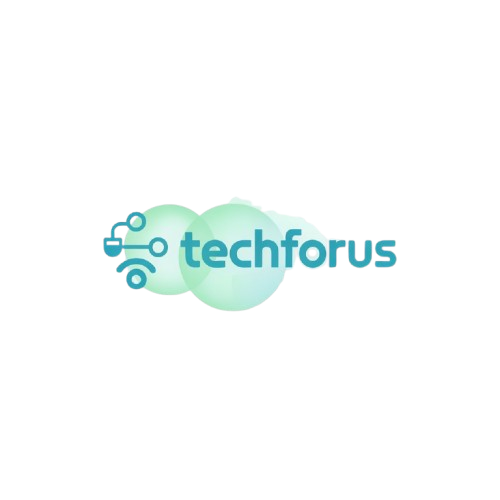Struggling with Time Management? Here’s the Solution!
As a student, you know balancing school, activities, and personal life can feel like juggling. It’s easy to fall behind or feel stressed when things aren’t organised. That’s where time management comes in! Using tools like Google Calendar helps you manage your schedule. This way, you can get more done with less stress.
In this post, I’ll share some simple, student-friendly hacks on how to use Google Calendar for better time management. These tips will help you plan your study schedule, manage assignments, and make time for yourself—without stress.
Why Google Calendar is Perfect for Time Management
Google Calendar isn’t just for adults in the workforce—it’s a fantastic tool for students too! It helps you keep track of assignments, classes, and personal events all in one place. By using Google Calendar for students, you can see everything you need to do, when you need to do it, and avoid missing deadlines.
Here’s why it’s such a great time management tool:
- Easy Access: Google Calendar syncs across your phone, laptop, and tablet. You’ll always have your schedule with you, no matter where you are.
- You can use colour coding for your events. For instance, make classes blue, study sessions green, and social time orange. It’s a visual way to stay organized at a glance.
- Reminders: Set automatic reminders so you never forget an important deadline or meeting.

1. Create a Student-Friendly Schedule with Google Calendar
The first step to mastering time management for school is setting up your Google Calendar with categories that match your life. Here’s how:
- Use Multiple Calendars: Create separate calendars for classes, assignments, extracurriculars, and personal events. This way, you can easily see where your time is going and avoid overlap.
- Color-Code Events: Assign different colors to each calendar. You could set your school calendar to blue, personal events to green, and extracurricular activities to purple. This makes your calendar visually organized and easy to read.
Example:
- Blue: Math and Science classes
- Red: Assignment due dates
- Green: Gym or workout sessions
- Yellow: Social events and hangouts with friends
2. Time-Blocking: Maximize Productivity
Once your calendar is set up, the next key to better time management is time-blocking. This simply means setting aside chunks of time for specific tasks. Instead of thinking, “I’ll study later,” block out a dedicated time, like 2 PM to 4 PM, for studying chemistry. Here’s how it works:
- Block Study Time: Dedicate specific times for studying each subject. The more specific, the better.
- Add Breaks: Remember to include short breaks between study blocks to keep your brain refreshed.
- Adjust as Needed: If something comes up, Google Calendar lets you easily drag and drop events to a new time slot.
Pro Tip: If you use Google Calendar for school, create recurring study sessions for weekly subjects. For example, set “Math Study” every Monday at 3 PM.

3. Set Up Reminders for Deadlines and Exams
If you struggle with remembering deadlines, Google Calendar can help. Set reminders that will notify you in advance, so you’ll always have enough time to prepare.
- Multiple Alerts: Set a reminder 3 days before an exam and another one an hour before it starts. This way, you’ll have time to study without feeling rushed.
- Assignments & Projects: Add a task for every assignment and break it into steps (e.g., research, outline, first draft, final submission). You can link these tasks to your calendar and stay on track.
- Use Notifications: Get pop-up notifications on your phone and computer to remind you of important dates.
4. Sync Google Keep and Tasks for Complete Planning
Google Calendar works best when paired with Google Keep and Google Tasks. These tools help you keep track of all the details and stay organized.
- Google Tasks: Create to-do lists for assignments or study sessions and add them to your calendar. For example, list tasks like “Complete Biology notes” and assign a due date to it.
- Google Keep: Use Keep to jot down quick notes, ideas, or even reminders, then link them to specific events in Google Calendar. It’s a great way to track your thoughts and plan efficiently.

5. Stay Flexible—Life Happens
The beauty of Google Calendar is that it’s not rigid. You can easily drag and drop events if your plans change. If you get invited to a last-minute study session, simply shift your study time or social event to accommodate it. Google Calendar’s flexibility means you can stay on top of your schedule while making room for fun, too!
Conclusion: Time Management Is in Your Hands
Google Calendar is a powerful tool that can help you manage your time more effectively. So, why wait? Start organizing your schedule today and watch how much easier school life becomes.
Ready to Boost Your Productivity?
Now that you know how to use Google Calendar to manage your time, it’s time to take action. Set up your calendar, add your classes, and create your first time-blocked study session. If you’re looking for more ways to stay focused, check out my post on How to Block Distractions and Study Better with Free Apps for more tips.
Related Articles:
External Resources:
By following these tips, you’ll become a time management pro in no time! Ready to take control of your schedule? Start by setting up your Google Calendar and let it do the heavy lifting for you.