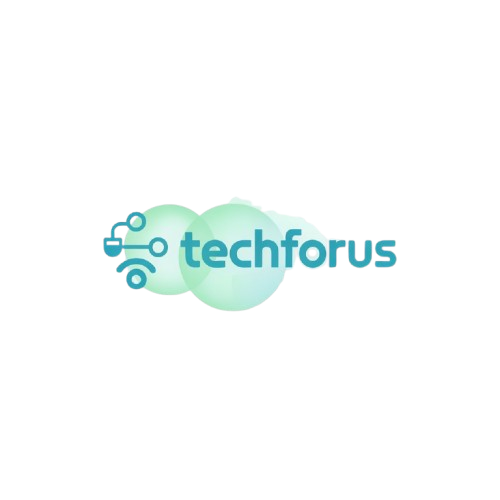Have you ever had a conversation with a friend—maybe about a new video game, sneakers, or pizza—and then, like magic, saw an ad about it on your phone? You’re not the only one. A lot of students wonder, is my phone spying on me?
The truth isn’t as dramatic as it sounds, but it is about something important: app privacy settings. Many apps ask to use your microphone, camera, location, and more. If you’re not paying attention, you could be sharing more than you realize.
In this post, we’ll explain why your phone might seem like it’s listening, what’s really going on with phone microphone access, and how to manage your app permissions to protect your student privacy.
What’s Really Happening? Is Your Phone Listening?
Your phone isn’t secretly recording everything you say—but some apps could be listening if they have microphone access.
Apps like TikTok, Instagram, or Snapchat ask for mic access for features like voice filters or recording videos. If you tap “Allow,” they can use your mic—even when you’re not actively recording. That’s where things get a little creepy.
Many students don’t realize these permissions stay on unless you turn them off yourself. That’s why checking your app privacy settings matters.

How App Permissions Work (And Why You Should Care)
Every time you install a new app, it may ask to access parts of your phone. Common permissions include:
- Microphone
- Camera
- Location
- Contacts
- Storage
Some of these are needed for the app to work properly. But others are just used to collect data—usually to show you more personalized ads.
Example: A ride-share app needs your location to find you a driver. But a calculator asking for mic access? That’s a red flag.
Apps can also share your data with advertisers or other companies. It’s one reason we wrote this post: “Why Free Apps Aren’t Always Free: What You’re Really Giving Up”. Give it a read if you haven’t already.
How to Check and Change App Privacy Settings
Thankfully, it’s easy to take back control of your privacy. Here’s how to check which apps are using your mic—and more.
On Android:
- Go to Settings
- Tap Privacy → Permission Manager
- Select Microphone, Camera, or Location
- Toggle off access for apps you don’t use often
On iPhone:
- Go to Settings
- Tap Privacy & Security
- Choose Microphone or other permissions
- Turn off access for unnecessary apps
Make sure to review permissions every few months. It only takes a minute, and it helps keep your app privacy settings in check.

Which Permissions Are Most Sensitive?
Some permissions are more important to watch than others. Here’s a quick list of what to keep an eye on:
Microphone Access
Apps with phone microphone access can technically listen while in the background. Only give this to apps you trust.
Camera Access
Used for video calls or selfies. If an app doesn’t need it, turn it off.
Location
Good for maps or food delivery—but not for every single app.
Contacts
Some social apps ask for this to help find friends, but it’s also used for marketing purposes.
Student Privacy Tip:
If you’re not sure why an app needs a permission, deny it. You can always allow it later if needed.
Quick Privacy Do’s and Don’ts for Students
Do:
- Review app privacy settings regularly
- Only allow permissions you understand
- Use “Ask Every Time” (on Android) for sensitive permissions
- Keep your phone’s software up to date
Don’t:
- Tap “Allow” without reading what the app wants
- Share your mic or location with games or tools that don’t need them
- Reuse the same password for everything (check out our guide: Why You Shouldn’t Use the Same Password Everywhere
Also, check out Consumer Reports’ Privacy Guide for more ways to protect yourself online.
Conclusion: You’re in Control
So, is your phone spying? Probably not. But if you’ve given apps the keys, they could be listening more than you’d like. The good news is you have the power to change your app privacy settings and limit what apps can access.
Take a few minutes today to review your phone’s permissions. It’s a simple habit that helps protect your privacy and keeps your device working the way you want.
Call to Action:
Want more helpful student tech tips like this? Browse our other posts and start taking control of your digital life—one setting at a time.
FAQ: Phone Privacy and App Permissions
Is my phone really listening to me?
Not all the time—but if you gave an app permission to use your microphone, it can listen when the app is open or running in the background. That’s why it sometimes feels like your phone knows what you’re talking about.
How do I know which apps have mic access?
Go to your phone’s settings, then look for the privacy or permissions section. You’ll see a list of apps that can use your microphone. From there, you can turn access off for any app you don’t trust or use often.
Will an app stop working if I remove a permission?
Not usually. If a certain feature needs that permission (like recording a video), the app will ask for it again when needed. You’re always in control and can turn permissions back on anytime.
What are the most important permissions to watch out for?
Watch your microphone, camera, location, and contacts. These can be used to collect private information or track your behavior if you’re not careful.
Why do some apps ask for access they don’t need?
Some apps collect extra data for ads or marketing—even if the permission isn’t needed for the app to work. That’s why it’s smart to review your app privacy settings and only allow what makes sense.