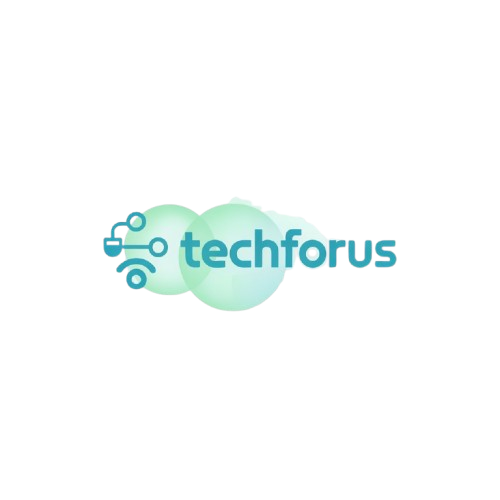We’ve all been there: sitting in your favourite cafe or the school library, connecting to free public WiFi to get some work done. It’s super convenient, right? But did you know that public WiFi can actually be a danger to your personal information? Whether you’re checking your emails, logging into school portals, or just browsing social media, you’re at risk if you’re not careful. In this article, we’ll talk about public WiFi safety, what to avoid, and how to stay secure while using public networks at school or cafes.
Why Public WiFi Safety Should Be a Priority
Public WiFi may seem harmless, but it’s often not as safe as it looks. When you connect to a public network, like the one in your school library or a local cafe, your personal information could be exposed. Hackers often lurk on these networks, trying to steal data like passwords, emails, or even credit card details. That’s why understanding public WiFi safety is so important.

The truth is, public networks are easy targets for hackers, which makes it super important to take extra steps to protect yourself. In this post, we’ll cover the best ways to stay safe and ensure your personal information stays private while browsing in public spaces.
1. Use a VPN (Virtual Private Network)
One of the easiest ways to stay safe is by using a VPN. A VPN encrypts your internet connection, making it difficult for hackers to see what you’re doing online. It’s like putting on an invisibility cloak for your internet activity. When you’re using a school WiFi network or browsing in a cafe, a VPN makes sure your data stays private.
Quick tip: Look for VPN services that offer discounts or even free versions for students. A few popular ones are ProtonVPN and NordVPN.
2. Look for HTTPS (Not HTTP)
Another easy way to make sure you’re browsing securely is by checking the URL of the websites you visit. When you’re online, you should always make sure the site starts with HTTPS instead of just HTTP. The “S” stands for “secure” and indicates that the website is encrypted and safe to use. The padlock icon next to the URL also shows that the connection is secure.
Why this matters: On unsecured websites, hackers can intercept your data, such as login details or personal information. So before entering any sensitive information, always check for HTTPS.
3. Turn Off Sharing and Auto-Connect
When you’re on school WiFi or public networks, it’s a good idea to turn off file sharing and other automatic connection features on your phone or laptop. Why? These settings can make your device visible to others on the same network. This visibility might allow hackers to access your files or data.
How to do it:
- On your computer, go to “Settings” and make sure File Sharing is off.
- On your phone, disable AirDrop and Bluetooth when you’re not using them.
By turning off these features, you’re making it much harder for hackers to target your device.
4. Avoid Sensitive Transactions on Public WiFi
While public WiFi is great for browsing or chatting with friends, it’s not the best place to handle sensitive transactions. Stay away from logging into banking apps, shopping online, or sharing personal details on public networks.
Instead, save these activities for when you’re on a more secure, private WiFi network (like at home). This is one of the most important student internet tips you’ll hear, and it’s crucial for protecting your financial and personal information.
5. Enable Two-Factor Authentication (2FA)
Adding two-factor authentication (2FA) to your accounts is a quick way to add an extra layer of protection. Even if someone steals your password on public WiFi, they can’t log into your accounts. They need the second step of verification.
How it works: You’ll receive a code on your phone, email, or an authentication app that you’ll need to enter before accessing your account. This makes it much harder for anyone to hack into your accounts.

Conclusion: Stay Smart, Stay Secure
Using public WiFi doesn’t have to be risky.
To safely use public WiFi, follow these simple steps:
- Use a VPN.
- Check for HTTPS.
- Turn off sharing.
- Avoid sensitive transactions.
- Enable 2FA.
These tips help you enjoy WiFi without risking your personal information.
Remember, secure browsing is about being aware and taking small steps to protect yourself online.
Call to Action: Next time you’re in a café or on campus, make sure you’re following these public WiFi safety tips. Your data is important — don’t leave it unprotected! Want more tips on staying safe online? Read our article on why using the same password everywhere is a bad idea. Also, learn how to make a free resume with Canva or Google Docs for more tech tips for students.
Related Articles:
- Why You Shouldn’t Use the Same Password Everywhere
- How to Create a Free Resume Using Canva or Google Docs
Sources:
By following these tips, you can protect yourself and enjoy using public WiFi to its fullest! Stay safe and browse smart.