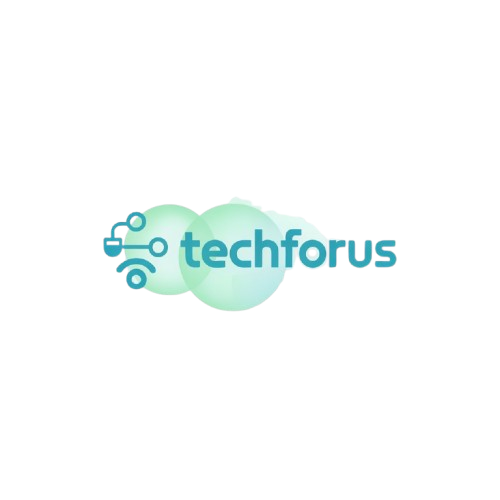If you’re a high school or college student getting ready for your first job, a solid resume is a must-have. But don’t worry, creating a professional-looking resume doesn’t need to be complicated or expensive. With tools like Canva and Google Docs, you can easily design a job resume for students that stands out—without spending a dime! In this guide, we’ll share student resume tips and walk you through how to create a free resume using both Canva and Google Docs.
Why Canva and Canva Are Perfect for Student Resumes
You don’t need fancy software to make a resume. Canva resume templates and Google Docs resume templates are free, easy to use, and give you a clean, professional look. You can choose a stylish Canva resume template or make a simple one in Google Docs. Both tools are great for students wanting to show off their skills and experience clearly.

How to Make a Resume Using Canva
Canva is known for its beautiful design templates. If you want your student resume to be creative and eye-catching, Canva is the way to go.
Step 1: Sign Up and Pick a Template
- Create a free account on Canva.
- In the search bar, type “resume” to explore the various templates available.
- Choose a Canva resume template that fits your style (look for simple, clean designs for a professional look).
Step 2: Customise Your Resume
- Fill in the placeholder text with your details: name, contact info, education, work experience, and skills.
- Adjust fonts, colours, and layouts, but remember, less is more! Keep it clean and readable.
- Student resume tips: Focus on your achievements and skills instead of just listing duties.
Step 3: Download and Save Your Resume
- When you’re happy with the design, click “Download” and save it as a PDF.
- Now, you have a resume ready to send out!

How to Make a Resume Using Google Docs
If you’re looking for simplicity and ease, Google Docs is a great option. It’s easy to use, and many of the templates are designed for professional resumes.
Step 1: Open Google Docs and Choose a Template
- Go to Google Docs, and click on “Template Gallery.”
- Browse the Google Docs resume templates and select one that matches your style. You’ll find several clean, professional options that are perfect for a job resume for students.
Step 2: Fill in Your Information
- Update the template with your personal details: name, contact info, education, work experience, and skills.
- Keep everything organized—use bullet points for experience and skills to make it easy to read.
Step 3: Download and Share
- Once you’ve filled in the details, go to “File” > “Download” and select PDF.
- You can now email your resume directly from Google Docs or download it to share when applying for jobs.
Student Resume Tips: Make Your Resume Stand Out
To make your student resume shine, follow these student resume tips:
- Keep It Simple: Use a clean, easy-to-read font (like Arial or Times New Roman) and a simple layout.
- Highlight Your Skills: If you don’t have a lot of work experience, focus on your skills, volunteer work, or any school projects that relate to the job you want.
- Tailor Your Resume for Each Job: Customise your resume for each position by adding relevant skills or experiences. This shows employers that you’re a good fit for the role.
Common Mistakes to Avoid in Your Student Resume
When creating your job resume for students, be sure to avoid these common mistakes:
- Too much info: Don’t overload your resume with unnecessary details. Stick to the basics—contact info, education, experience, and skills.
- Overcomplicated designs: Fancy graphics and unusual fonts can look great, but they often distract from the key content.
- Typos or errors: Always proofread your resume! A mistake can make you look unprofessional.
Conclusion
Creating a free resume is easier than you think! Whether you use Canva or Google Docs, both tools offer simple ways to create a professional-looking resume. By following these student resume tips, you’ll be ready to impress potential employers and land your first job. Start today by choosing the platform that best fits your style, and get your resume ready to go!
Call to Action: Need more tips to stay organised while applying for jobs? Check out our article on how to manage time using Google Calendar and get a head start on your job search! Want to stay safe while working online? Learn how to protect yourself on public WiFi in our post on how to stay safe online.