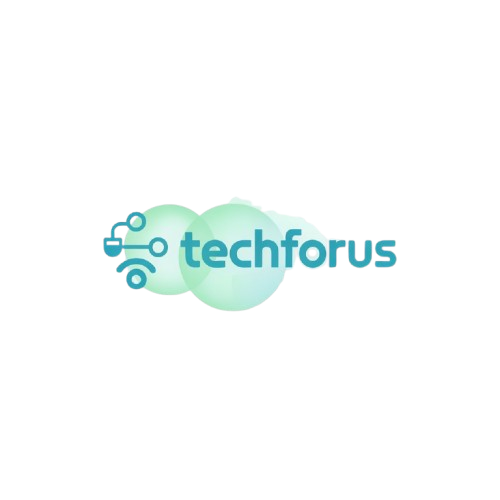If your laptop takes forever to start up or freezes when you open more than two tabs, you’re not alone. Many students deal with slow laptops that drag during online classes, homework sessions, or even basic browsing. The good news? You don’t need to spend a dime to fix it.
This student tech help guide will walk you through simple steps to speed up your student laptop using built-in tools and smart habits. These are things anyone can do—even if you’re not a “tech person.”
Let’s get your laptop running like it should: smooth, fast, and ready for school.
Turn Off Apps That Start Automatically
When your laptop turns on, it also opens a bunch of background apps—most of which you don’t need right away.
Here’s how to fix it:
On Windows:
- Press Ctrl + Shift + Esc to open Task Manager
- Click the Startup tab
- Right-click apps you don’t need and click Disable
On Mac:
- Go to System Settings → General → Login Items
- Remove apps that don’t need to start automatically
This simple trick can give you a noticeable speed boost, especially during startup. It’s a common slow computer fix that works like magic.

Delete Unused Programs and Files
Over time, your laptop gets cluttered with apps and files you don’t even use anymore. These take up space and can slow things down.
What you can do:
- Uninstall any apps you haven’t used in months
- Empty your Downloads folder
- Clear your Recycle Bin or Trash
- Move big school files to cloud storage like Google Drive (it’s free for students!)
These free laptop cleaning tips can make your laptop feel fresh without costing a thing.
Free Up Hard Drive Space (It Really Helps)
When your storage is almost full, your laptop slows down a lot. Freeing up even a few gigabytes can help improve performance.
Try this:
- On Windows: Go to Settings → System → Storage and turn on Storage Sense
- On Mac: Click the Apple Menu → About This Mac → Storage, and use the suggestions to manage space
Need more help cleaning up? We cover more storage tips in our post on why your battery dies fast and how to fix it (Student Edition).
Keep Your System and Apps Updated
Running an old version of your operating system or software can slow everything down.
Here’s what to do:
- On Windows: Go to Settings → Windows Update
- On Mac: Go to System Settings → General → Software Update
Updates fix bugs, improve speed, and close security gaps. It’s one of the easiest student tech help tips that many students ignore.
Adjust Visual Effects for Speed
Cool animations and effects might look nice, but they can drag your system down—especially on older laptops.
On Windows:
- Search “Adjust appearance” in the Start menu
- Choose “Adjust for best performance”
On Mac:
- Go to System Settings → Accessibility → Display
- Reduce motion and transparency
This is a simple slow computer fix that takes just a minute.
Keep Your Browser Light and Clean
If you use your browser for everything (like most students), make sure it’s not part of the problem.
Do this:
- Close extra tabs when not needed
- Remove browser extensions you don’t use
- Clear your browser history and cache every few weeks
These small habits can keep your laptop running smoother during online research, school portals, and streaming.
Use Built-in Tools for Maintenance
Your laptop already has tools designed to help you keep it running well.
- Disk Cleanup on Windows: Type it into the Start Menu and run it weekly
- Activity Monitor on Mac: Use it to see what’s using up your memory and quit those apps
For more daily digital health habits, check out our post on what happens when you post too much on social media.

Final Thoughts: Your Laptop Just Needs Some Love
You don’t need to upgrade your laptop or buy expensive software to make it faster. Just a few tweaks and regular cleanups can make a big difference.
Whether you’re writing essays, attending Zoom classes, or watching tutorials, a faster laptop means less stress and more productivity.
Try a few of these student tech help tips today and give your laptop the reset it deserves.
Want more tech help made for students? Browse our other guides and follow us for weekly tips to level up your digital life—no tech degree needed.
FAQ: Laptop Speed Tips for Students
Why is my laptop so slow all of a sudden?
This usually happens when your laptop is overloaded with background apps, low on storage space, or hasn’t been updated in a while. Cleaning up files and updating your system often helps.
Can I speed up my laptop without buying anything?
Yes! You can make your laptop faster by turning off startup apps, deleting unused programs, clearing space, and changing a few settings. All of these are free and easy to do.
Is it okay to delete programs I don’t use?
Absolutely. If you haven’t used a program in months (and it’s not a system app), it’s safe to remove. Just make sure you’re not deleting something your school requires.
What’s the easiest way to clean up space?
Start by deleting files in your Downloads folder, empty your Recycle Bin or Trash, and remove big videos or projects you don’t need anymore. You can also move files to Google Drive to save space.
Do I need to update my laptop regularly?
Yes. Updates keep your laptop running smoothly and fix bugs that could slow things down. Just go into your settings and check for updates once in a while.