Taking great notes is one of the most important skills for academic success, but let’s be honest – traditional pen-and-paper methods aren’t always the most efficient. Between lost notebooks, messy handwriting, and the inability to search your notes quickly, there’s got to be a better way. That’s where free digital tools like Google Keep and Notion for school come in. These powerful apps can transform how you capture, organise, and review information – and they work across all your devices.
In this comprehensive guide, we’ll explore how to use Google Keep and Notion to take next-level notes that actually help you learn. Whether you’re sitting in class, studying at home, or reviewing on the go, these tools will help you work smarter. Plus, they integrate perfectly with other productivity apps you might already be using.
Why Digital Note-Taking Beats Paper
Before we dive into specific tools, let’s talk about why digital notes are worth considering:
- Instant searchability: Find any concept or keyword in seconds
- Cloud backup: Never lose your notes to spilled coffee or lost notebooks
- Multi-device access: Pick up where you left off on any device
- Rich media integration: Add links, images, and even audio recordings
- Easy organization: Tag, color-code, and rearrange with simple clicks
According to research from Harvard, students who organize their notes effectively perform significantly better on exams. Digital tools like Google Keep and Notion for school give you the organizational power that paper simply can’t match.

Mastering Google Keep for School
Google Keep is like digital sticky notes on steroids. It’s perfect for quick capture during lectures, brainstorming sessions, or when inspiration strikes. Here’s how to make the most of it:
1. Optimize Your Note-Taking Workflow
- Color coding system: Assign colors by subject (blue=math, green=science, etc.)
- Label everything: Create tags like #lecturenotes, #essayideas, #toreview
- Checklist feature: Perfect for tracking assignment progress
- Voice notes: Dictate when typing isn’t practical (great for fast lectures)
2. Advanced Google Keep Features
Most students only use basic features, but these pro tips will supercharge your notes:
- Set location-based reminders: Get notes to pop up when you arrive at school or the library
- Collaborate on notes: Share notes with study group partners
- Grab text from images: Take a photo of a whiteboard and extract the text
- Pin important notes: Keep key references at the top of your feed
For even more Google productivity tips, check out our guide on how to use Google Drive like a pro to create a complete digital workspace.
Notion for School: Your All-in-One Study Hub
While Google Keep excels at quick capture, Notion for school is where your notes transform into a powerful knowledge base. It’s more complex but incredibly versatile.
Setting Up Your Notion Workspace
- Create a master dashboard with sections for each subject
- Build custom templates for different note types:
- Lecture notes
- Research summaries
- Assignment trackers
- Use the toggle feature to create expandable study guides
Notion Features You Should Use
- Linked databases: Connect related concepts across subjects
- Kanban boards: Visualize project progress
- Embed multimedia: Add videos, PDFs, and web clippings
- Math equations: Perfect for STEM students
Pro tip: Start simple with Notion and gradually add complexity as you get comfortable. Many students overwhelm themselves by trying to build the “perfect” system right away.
Creating the Ultimate Note-Taking System
The real magic happens when you combine Google Keep and Notion for school:
- Capture phase (Google Keep):
- Quick lecture notes
- Random ideas
- Assignment reminders
- Process phase:
- Weekly review of Keep notes
- Transfer important items to Notion
- Add context and connections
- Review phase (Notion):
- Create study guides from processed notes
- Link related concepts
- Add practice questions
This workflow ensures no idea gets lost while keeping your knowledge organized and actionable.
Avoiding Common Note-Taking Mistakes
Even with great tools, students often make these errors:
- Passive copying: Don’t just transcribe – summarize in your own words
- Over-organizing: Spending more time on colors than content
- Not reviewing: Notes are useless if you don’t revisit them
Need help staying focused while taking notes? Our post on how to block distractions and study better has proven strategies.
Final Pro Tips for Digital Note-Taking Success
- Sync with your calendar: Add due dates that appear across devices
- Use text formatting: Bold key terms, highlight main ideas
- Regularly archive: Move completed units to an archive section
- Backup your system: Export notes periodically for extra security
A study published in Psychological Science found that students who hand wrote notes often learned better – but you can get similar benefits in digital notes by actively summarising instead of copying verbatim.
Your Next Steps
Ready to revolutionize your note-taking? Here’s what to do today:
- Install Google Keep on your phone and laptop
- Create a basic Notion workspace with just 2-3 subjects
- Try the capture-process-review system for one week
Remember, the best system is the one you’ll actually use consistently. Start small, refine as you go, and watch your academic performance improve.
Which note-taking strategy works best for you? Have you tried Google Keep or Notion before? Share your experiences in the comments below!
P.S. If you found this guide helpful, bookmark it and share with a classmate who could use better note-taking strategies too!
FAQ: Digital Note-Taking with Google Keep & Notion
1. Is Google Keep really better than paper notes?
Yes, if you use it right! Google Keep lets you search notes instantly, access them anywhere, and never lose them. Plus, you can add reminders, voice notes, and pictures—things paper can’t do. The key is to organize with labels and colors so your notes stay tidy.
2. How is Notion different from Google Keep?
Google Keep is best for quick notes and reminders (like sticky notes). Notion is for deep organization—think full study guides, project trackers, and linked notes. Use Keep for fast capture and Notion for long-term storage and review.
3. Can I use both Google Keep and Notion together?
Absolutely! Many students use Google Keep for fast in-class notes, then move important ideas to Notion later for better organization. Try our “capture-process-review” system in the article above!
4. I get distracted when taking digital notes. Any tips?
Try these:
- Turn off notifications while note-taking
- Use full-screen mode in Notion
- Set a timer to stay focused
For more help, check out our guide on How to Use Google Drive Like a Pro (For School Projects & Notes)
5. Are these tools really free?
Yes! Both Google Keep and Notion offer free plans with plenty of features for students. Notion’s free plan has everything you need, and Keep is completely free (just need a Google account).
Got more questions? Drop them in the comments—we’re happy to help!
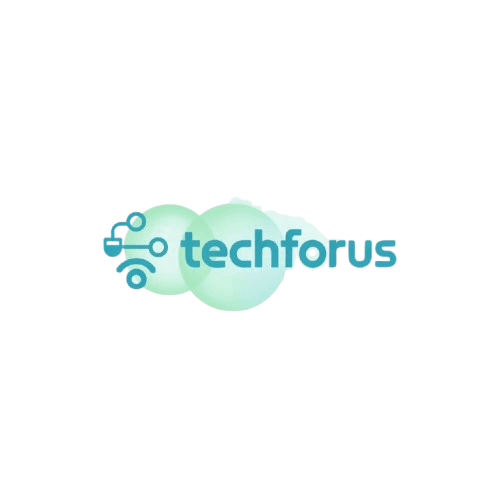




good work
good job